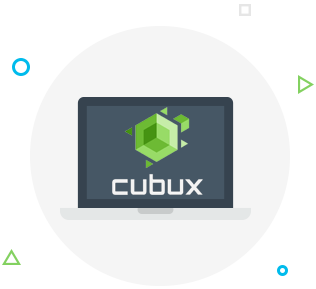You used to be able to view your iTunes and App Store purchase history by logging into iTunes on your Mac or PC computer. But in November 2017 Apple has updated its policy and now you can actually view the purchase history directly on your iOS device.
View your Apple store purchases on iPhone
If you want to use your iPad, iPod touch or iPhone to check your iTunes purchase history, simply go to Settings and follow the directions below.
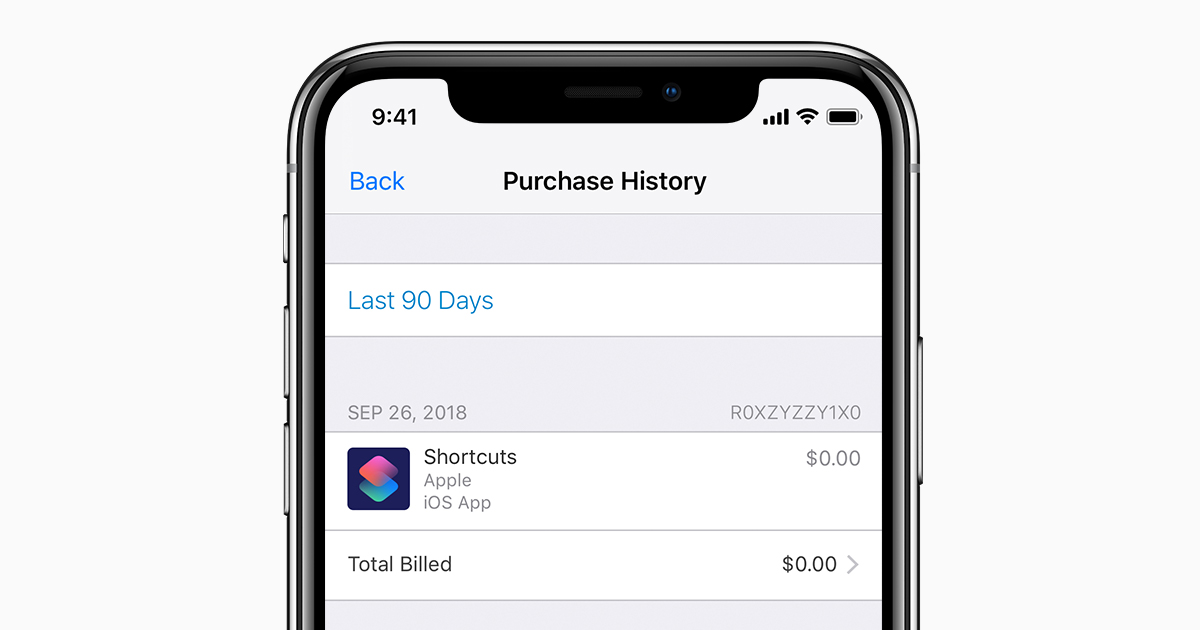 Open Settings, tap on your name and choose iTunes and App Store.
Open Settings, tap on your name and choose iTunes and App Store.- Tap on Apple ID and select View Apple ID. At this point your device might ask you to confirm your Apple ID number.
- You will only be able to view the purchases you’ve made with your own Apple ID even if you have Family Sharing enabled on your device. If you want to view the purchase history for other people in your family, use their Apple ID to sign in.
- Find Purchase History in the menu and select it to view your Apple purchase history.
When you view your iTunes and App Store purchase history the transactions will be arranged by the date that they were charged to your credit card. If the transaction has not been processed and finalized it will be marked as Pending.
Apple also allows you to view detailed information about each purchase if you tap on it in the purchase history list. Some of the details available to you include the date of the purchase or download and the actual device where the transaction was done. If you see that something is wrong you can use the Report a Problem button to dispute the charge.
You can also get a record of your purchase sent to your email if you tap on Resend. This will send an email with the receipt to your inbox.