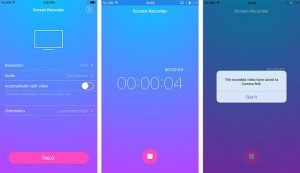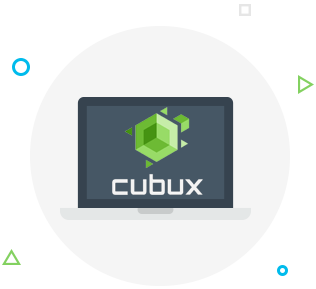From its very beginning Snapchat has always been notifying its users when their snaps were screenshotted. No matter how funny, scandalous, hot or important the snap is you are never going to be able to screenshot it without the sender getting a notification.
Since the app was launched users have always been trying to find a way to pass Snapchat anti-screenshot security system and screenshot (now even screenrecord) the snap so that the sender won’t ever find out you made a screenshot. Here are some ways that in some cases might come in handy to help you screenshot and not be detected (not always though).
Use another phone
Well, the quality would probably be awful but if you have already opened a snap and cannot miss an opportunity to have it saved take a picture with another phone. You can use your tablet or your friend’s phone. It would be even better to record a video instead of just taking a picture. Hold your hands steady, record, screenshot what you’ve got.
Delay the screenshot notification
First of all you would need to load the snap. Make sure the square next to it is solid and you are able to watch it right immediately (but don’t actually open it for now). Then close Snapchat tab and turn off literally everything – WiFi, Bluetooth, cellular data, AirDrop, whatever keeps your phone connected to the world. Open Snapchat app again and tap on the just downloaded snap. Feel free to take as many screenshots as you want. Close Snapchat and wait for about 30 seconds before turning your connections to the outside world back on.
Unfortunately that does not save you from being uncovered, just delays it. The person who sent you the snap will get the “screenshot notification” sooner or later just not immediately. That actually gives you time to figure something out. If your friend is not very attentive she/he might not even understand you screenshotted the snap but don’t take any chances.
QuickTime Screen Capture
This is probably the most sophisticated yet the most efficient way to get the desired screenshot. It actually ensures you get the high-quality photos and/or videos. It allows you to do mostly everything with the received snap.
Your first step would be connecting your phone to your computer. You then should open QuickTime player, click on File in the upper left corner, and then choose New Movie Recording. The recording screen will appear next. Move your mouse so that you can find a small arrow right under the recording button in the center of the screen. Click on that arrow and change the recording screen to your phone’s screen. If you are doing it all right and following the instructions your phone’s screen would appear on your computer’s screen. Next act like usual, open Snapchat on your phone and open the snap, just don’t forget to start recording. Press the red button when you are done and save the video.
Now you have a high-quality record of the snap. Feel free to screenshot, cut, replay it as many times as you want, etc.