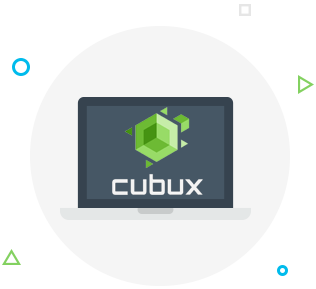How to delete everything at once (photos, videos, contacts) from iPhone or iPad directly on the device or remotely?
Phone (iPad) — the device is very personalized, it can be said, intimate. We store billing information, personal photos, notes, correspondence, etc. on our gadgets. However, sooner or later it is time to part with your favorite smartphone or tablet. For example, sell it or return it for repair. How, in this case, to quickly delete all your personal data from an iPhone or iPad at once with a “one click”?
For experienced users, this question is not a problem, because there are three relatively simple ways to completely remove personal information from the device (we will describe them in detail below), but beginners often resort to the tedious procedure of manually deleting the most important data. In order to avoid such a routine occupation, we offer instructions on how to delete all the content downloaded by the user on an iPhone or iPad during operation.
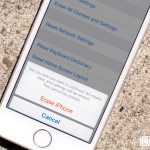 Precautionary measures
Precautionary measures
If for the first time you are going to erase all data from your iPhone or iPad, then carefully consider the recommendations described in this paragraph.
First of all, make sure that you remember the login (E-mail) and password from your Apple ID. To do this, for example, go to Settings → iTunes Store and App Store, log out of your account and re-enter it with a password.
Secondly, you should backup data to your computer or to the iCloud cloud storage (we described it in detail here). Otherwise, all information will be irretrievably lost.
Another important nuance concerns the outdated “unlocked” software (or using Turbo-SIM) the way of the iPhone, which you cannot reflash and erase by any means.
Making sure that all precautions are taken, go directly to the deletion of data.
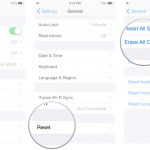 How to remove everything at once (photos, videos, contacts, etc.) from an iPhone or iPad
How to remove everything at once (photos, videos, contacts, etc.) from an iPhone or iPad
You can completely erase all information from the iPhone and iPad directly from the iOS shell. For this you need:
- Go to iCloud Settings and disable the Find iPhone feature.
- Go to the menu “Settings → General → Reset“;
- Select the item “Erase content and settings”;
- Enter the lock screen password;
- Confirm the deletion of the data.
After that, the gadget will please the owner with a pristine clean operating system.
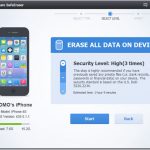 How to immediately remove everything from iPhone or iPad via iTunes on your computer
How to immediately remove everything from iPhone or iPad via iTunes on your computer
Another common reason for the complete removal of data from the iPhone, besides the sale and repair, is its clearing of digital garbage, for example, jailbreak tweaks that adversely affect the operation of the system. In this case, the ideal recovery iOS through iTunes. It’s not so difficult to do this:
- Download on your computer the latest version of iTunes and the IPSW file of the latest firmware for your model.
- Disable the «Find iPhone» function in iCloud settings;
- Connect your iPhone or iPad to your computer using a cable and select it in iTunes after the device is detected;
- Click the iPhone (or iPad) icon that appears.
- Go to the «Overview» on the left side of the program. On the right, click on the button “Recover iPhone (iPad)”
- Confirm the intention by pressing the “Restore” button.
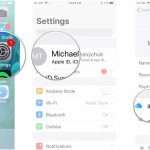 How to immediately delete all data from iPhone or iPad via iCloud (remotely)
How to immediately delete all data from iPhone or iPad via iCloud (remotely)
You can also erase your iPhone or iPad remotely (for example, in the event of theft) using the Apple iCloud cloud service. For this, the function “Find iPhone” should be active on the device, and the smartphone should be online. Then it remains only to do the following:
- Go to the iCloud.com website and log in using your Apple ID;
- Discover your device using the “Find iPhone“ web application;
- Select a device in the “All devices” drop-down menu and specify “Delete iPhone”, then confirm deletion of data.