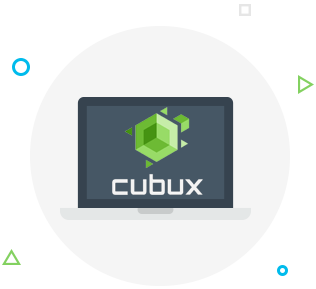DFU is a special mode of iOS system operation, which is needed for updating or recovering of your device. Usually it is needed only in emergency cases, when your device has some bug, due to which it does not function properly. In order to use this regime, the device needs to be linked with computer.
 Apple iPhone models of versions 6S and higher have DFU modes
Apple iPhone models of versions 6S and higher have DFU modes
With the release of the iPhone 7 and the older iPhone 7 Plus, the technology of DFU has changed, all subsequent models with a touch button are waiting to be taken into account. If you do not know whether the touch button is present on your iPhone, then keep in mind that the touch button doesn’t create the effect of pressing at all when the phone is turned off.
Method 1
In order to use DFU mode on iPhone7, you need a computer with iTunes, connected to the Internet, a USB cable and the phone itself. If the computer does not have access to the Internet, then iTunes will display the following:
iTunes could not connect to the iPhone software update server because you are not connected to the Internet.
Make sure your internet connection is active and try again.
If the Internet is there, then go:
 Connect iPhone 7 to the computer with a USB cable, it is desirable that the cable is native or certified.
Connect iPhone 7 to the computer with a USB cable, it is desirable that the cable is native or certified.- Take your computer and launch iTunes.
- While your iPhone 7 is switched on, hold two buttons simultaneously — Volume Down and Power On (Off), hold both until the device turns off.
- As soon as the phone turns off, immediately release the Power button, while continuing to hold the volume down button.
- Attention! In DFU mode, the screen is black! If you have a cable and an iTunes icon on the display, then iPhone 7 is in Recovery mode, and not in DFU.
- Keep the volume down button until iTunes starts offering any actions. It may, for example, offer to check the updates: iTunes needs to check for carrier updates for the iPhone.
- Click ‘Check’, after which iTunes informs you about the successful entry into DFU.
iTunes found the iPhone in recovery mode, and the phone screen should be pure black.
Method 2. Starting iPhone 7 Plus DFU mode
If the first method does not work, then try the second method of entering the DFU mode:
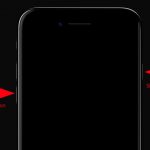 Connect the smartphone to the computer. Run installed iTunes
Connect the smartphone to the computer. Run installed iTunes- Turn off the iPhone 7e.
- After waiting for the phone to turn off completely, hold down the volume press button and On (Off), hold them for 10 seconds.
- After 10 seconds, release the power button, while continuing to hold the volume down button.
- If the first time did not work, use the second hand of the clock for an even 10-second countdown. All other actions are as in the first method. Continuing to hold the Volume Down button is necessary until the reaction in iTunes.
iPhone 7: Exit DFU
In order to bring the iPhone 7 out of DFU mode, we hold for 10 seconds, simultaneously pressed the Volume Down and Power On buttons, then an apple appears and the phone turns on in normal mode.
When you change your mind to restore iPhone 7, you can exit DFU by pressing the button — Extract iPhone, in iTunes, then you need to wait a bit and the phone will reboot into working mode.