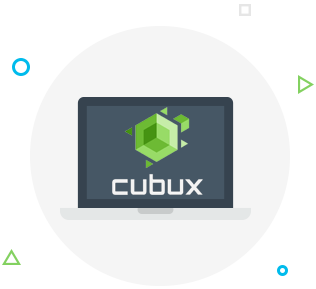In a world where our phones contain our entire lives having your phone stop working is the ultimate nightmare for many people. But don’t worry, if your iPhone or iPad is not turning on our simple methods can fix that in minutes.
 Leave your iPhone to charge for a while – it might turn on by itself
Leave your iPhone to charge for a while – it might turn on by itself
Normally when your iPhone or iPad is dead and you’re trying to turn it on you will get a message telling you that the battery is dead. But in some cases your phone’s battery may be completely out of power – there might not be enough charge to even display that message. You may think that your phone is brick now since no matter what you do you see a black screen but try plugging it in using a power cord that definitely works and then wait for about 30 minutes. You phone can turn on on its own or you can trying doing this manually.
Do a hard reset to restart a frozen iPhone
 If you have an iPhone 8 or any of the later models you can force your phone to restart even if it’s frozen and not responding by pressing the Volume Up button and quickly releasing, then doing the same with the Volume Down button and holding the Side button until your phone restarts – you should see the Apple logo appear when that happens, once it does – release the Side button. If nothing is happening and you’ve been holding the Side button for at least 15 seconds try repeating the whole sequence again.
If you have an iPhone 8 or any of the later models you can force your phone to restart even if it’s frozen and not responding by pressing the Volume Up button and quickly releasing, then doing the same with the Volume Down button and holding the Side button until your phone restarts – you should see the Apple logo appear when that happens, once it does – release the Side button. If nothing is happening and you’ve been holding the Side button for at least 15 seconds try repeating the whole sequence again.
If you have an older iPhone you can do a hard reset on it by pressing the Power and Home buttons together simultaneously and holding them until your phone restarts. This won’t work if your phone’s battery is dead though, so make sure it’s charged first.
Use iTunes to get your iOS operating system working again
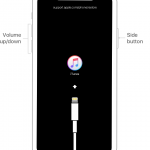 If you’ve tried the methods above but instead of booting up your phone is showing an error message, an iTunes logo and a picture of a phone cable, that means that there’s something wrong with the phone’s operating system and it needs to be restored using iTunes. In order to do this download and set up iTunes on your computer and connect your phone to it. At that point you’ll see a message telling you that there’s an issue with your device and it needs to be restored. Unfortunately, this action will delete all the files from your phone but you can restore them from the back up copy on the iCloud later.
If you’ve tried the methods above but instead of booting up your phone is showing an error message, an iTunes logo and a picture of a phone cable, that means that there’s something wrong with the phone’s operating system and it needs to be restored using iTunes. In order to do this download and set up iTunes on your computer and connect your phone to it. At that point you’ll see a message telling you that there’s an issue with your device and it needs to be restored. Unfortunately, this action will delete all the files from your phone but you can restore them from the back up copy on the iCloud later.
If you’ve tried all the methods above and none of them worked that means that there’s likely a problem with your phone’s hardware. At this point you should take your phone to an Apple store or otherwise get in contact with Apple and get instructions on what to do from them – they might need to replace or physically repair your phone.