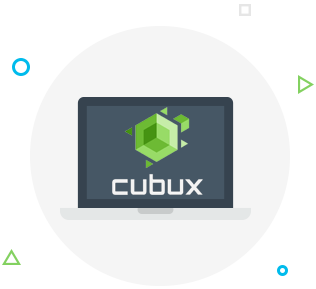If you ask several people why they bought the newest iPhone 11 Pro, most of them will probably tell you that it’s because of the camera. Indeed, the new iPhone 11 Pro and iPhone 11 Pro Max feature state-of-the-art camera modules that include three back cameras and one front camera. There is a regular camera, a camera with a 2x optical zoom that allows you to zoom in without losing quality and a wide-angle camera that allows you to get more of your surroundings in the shot.
 How do I switch between different iPhone camera lenses?
How do I switch between different iPhone camera lenses?
Switching between different cameras is easy: simply open the camera app on your iPhone and find the 1x, 2 and .5 buttons located above the shutter button. Tap the .5 button to switch to a wide-lens camera, press 2x to go to the camera with the 2x zoom, or press 1x to switch to the regular camera again.
How do I turn on night mode on iPhone 11 Pro?
Night mode is an amazing new iPhone 11 Pro camera feature that allows you to take bright night-time photos without compromising the quality of the photos. The trick is that you can’t just turn on night mode any time, your iPhone camera needs to detect low-light conditions and that the image quality can be improved by using night mode. When this is the case, you will see a moon-shaped icon on the left side of the screen. Tap the moon icon to switch on night mode – it should turn yellow. You will also see a scroll wheel appear, it allows you to choose exposure time, although the phone will choose one for you automatically, so you don’t need to change it unless you want to.
Check out iPhone portrait lighting mode
New iPhones are famous for their portrait lighting modes that allow you to take photos with a black or white background and with other lighting features added to the photos. To take a photo in one of the portrait modes, simply open the camera, tap the portrait mode button and choose one of the lighting modes from the Options menu. Once you take the photo, you can also use the Edit button to switch between different lighting modes in the Gallery.
How to take a Slofie on iPhone 11 Pro?
Another cool new iPhone 11 Pro feature is the Slofie – it’s a short slow-motion video selfie. These are super fun and easy to create and share with your friends. All you need to do is open the iPhone camera app and tap Slo-mo. Then, switch to the selfie camera and either tap the shutter button to begin recording and tap it again to stop, or press and hold it as long as you want the video to be recording. The beginning and end of the Slofie will be fast and the middle part will be slow.
Get more flexibility when cropping your iPhone photos
Did you know that the new iPhone 11 Pro actually allows you to capture more than what you’re seeing in the shot when taking the photo? The new “capture outside the frame” feature allows you to take a picture that will have more of the shot available when you go to edit it. So when you go to crop the photo, the iPhone will be able to add additional scene information around the cropped image, allowing you to create a better-looking shot. To turn on this feature, go to Settings and select Camera. Then, choose Photos Capture Outside the Frame and turn the toggle on.