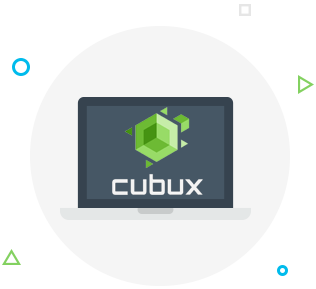Did you recently get your new iPhone 11 or iPhone 11 Pro, unpacked it, set it up, tested out the new camera in the dark and then simply moved on to using it the same way as you used your old iPhone? If so, this is a huge mistake, as in addition to the new camera, your iPhone 11 Pro Max, 11 Pro or iPhone 11 is packed full of exciting features. Our guide contains 7 useful iPhone 11 tips and tricks to help you have the best iPhone experience ever.
 Turn on dark mode on iPhone 11 Pro
Turn on dark mode on iPhone 11 Pro
The dark mode is one of the coolest new features on iPhones. To enable it, simply open Settings, go to Display & Brightness and switch the Dark Mode toggle on. Done! If you want your phone to automatically switch between modes depending on the time of the day, you can also set it up here.
Change the text size on iPhone 11
If you’re having trouble reading the text on your iPhone or simply want the font to be larger, this is easy to do. Open Settings and go to Display & Brightness. Next, tap Text Size and choose the font size. You can also use the Bold Text toggle to make all the text on your iPhone bold.
How to delete stock iPhone apps?
If your iPhone has many pre-installed apps that you’re not using and you want to get rid of them, you can do this easily by pressing the app icon and holding it until the icon begins to wiggle and an “X” appears in the top right corner. Then, simply tap on “X” and press Yes when asked to confirm your decision. If you want to get the app back, just to to the App Store and download it again.
How to edit screenshots on iPhone?
If you’ve just taken a screenshot and you want to quickly change it, simply tap the preview screenshot that appears in the bottom left corner of your screen immediately after you take the screenshot. This will open the screenshot in a photo editor, where you can crop it or mark it up.
Take a screenshot on iPhone 11 Pro or iPhone 11
If you’ve never used an iPhone X or XS before, you will need to learn how to take screenshots on iPhone 11 and 11 Pro. All you need to do it press the power and volume up buttons together and hold them for a second until a screenshot preview appears in the lower-left corner of the screen.
How to switch off iPhone 11?
If you’re trying to turn off your iPhone 11, you can’t simply long-press the power button, as this will launch Siri. Instead, press and hold the power and volume down buttons at the same time until a new screen appears. Then, slide the power off button to the right to turn off your iPhone.
How to open the recent apps screen on iPhone 11?
Since the new iPhones 11 and 11 Pro don’t have the home button, you need to learn a new way to access your recent apps. Simply place your index finger at the bottom of the screen and swipe upwards. Stop your finger around the middle of the screen – you should see your recently used apps appear.