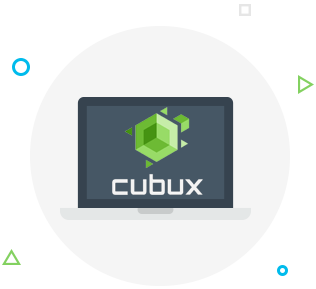A hard reset of an iPhone is also called a factory reset, it is a process of resetting your phone to its factory settings and erasing all the data on it. It may be necessary to complete a hard reset if your phone is frozen, if it’s not working correctly or if there are signs that it has been attacked by a virus and nothing that you’ve tried has worked to fix your phone. Plus, you can use a factory reset to quickly delete all of your data from your iPhone or prepare it for sale.
What to do before performing a hard reset of your iPhone
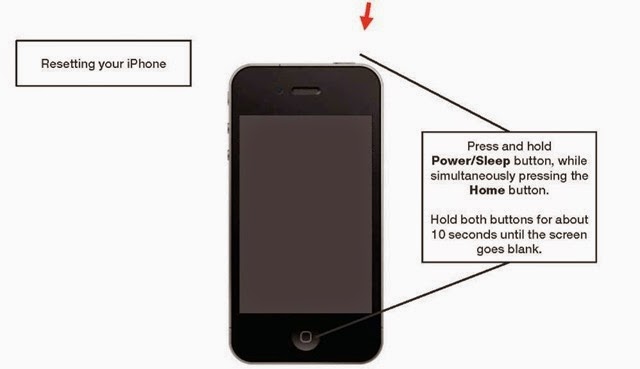 Before you go ahead and reset your iPhone you should realize that this action will erase all data on your phone and that this is irreversible. No matter what your reasons for performing a reset are, you should first back up your iPhone to iCloud and physically take out your SIM card and an SD card if you had one in your iPhone. This will ensure that you don’t lose the information on those cards during the reset. Now that you’re ready, pick one of the three easy ways to reset your phone.
Before you go ahead and reset your iPhone you should realize that this action will erase all data on your phone and that this is irreversible. No matter what your reasons for performing a reset are, you should first back up your iPhone to iCloud and physically take out your SIM card and an SD card if you had one in your iPhone. This will ensure that you don’t lose the information on those cards during the reset. Now that you’re ready, pick one of the three easy ways to reset your phone.
Method 1: Use the home and power buttons to reset your iPhone
If you’re using one of the older iPhone models that still has the Home button at the bottom of the screen you can use this method to perform an iPhone reset without a passcode to your phone.
To perform a hard reset, press and hold the home and power button on your iPhone until your phone turns off and then turns on again, you should see the Apple logo on the screen when that happens. Once you see the logo, the phone has been reset.
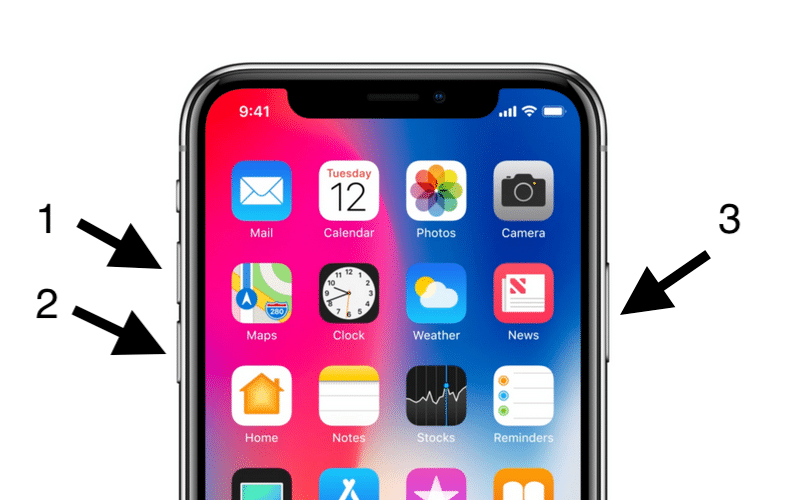 Method 2: Reset your iPhone using the menu
Method 2: Reset your iPhone using the menu
This easy method will only work if you have access to your iPhone passcode. Simply open the main menu of your phone, tap Settings, go to General, tap Reset and then choose Erase All Content and Settings. Your iPhone will ask you to confirm that choice, so just press OK and follow the prompts until the reset is finished.
Method 3: Reset your iPhone in recovery mode
If the two methods above has not helped you to reset your iPhone but you know your password, you can follow the steps below to perform the reset in a slightly more complicated way. You will need access to a Windows computer that has iTunes and iOSBoot Genius programs installed on it and a USB cable.
- First, hook up your iPhone to the computer using the USB cable.
- Open iOSBoot Genius and double check that it recognizes that an iPhone is connected to the computer.
- Click the Enter Recovery Mode button in the program.
- You should then see a message from iTunes telling you that your phone is in recovery mode and that you need to restore it before you can use iTunes again, just click the OK button.
- Finally, click the Restore iPhone button in iTunes to recover your information that was lost in the reset.