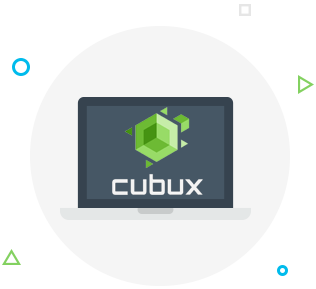Why should I download my Facebook live video?
Video is an important part of your social media marketing strategies. And now that most of the biggest social media networks have allowed you to go live you have probably faced the need to download a Facebook live video. If this applies to you then this article is just for you! Here are some simple steps and instructions you should follow to download the Facebook live stream.
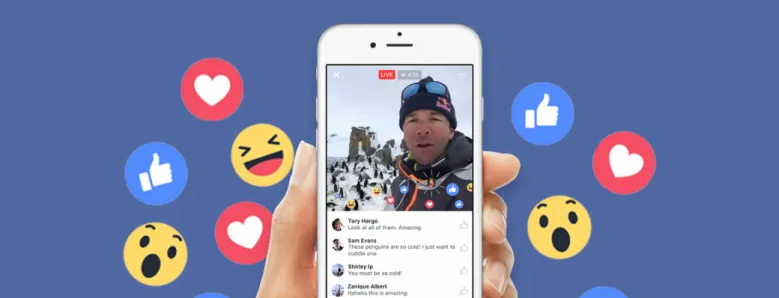 After you went live Facebook gives you the ability to save and post this video directly to your other social media platforms. For example, you can choose to post the same video on Facebook but in a post or show to your Instagram followers, you can even choose to download it on your YouTube channel. You can use the embed code from YouTube to add the Facebook Live Video to your email newsletter or blog.
After you went live Facebook gives you the ability to save and post this video directly to your other social media platforms. For example, you can choose to post the same video on Facebook but in a post or show to your Instagram followers, you can even choose to download it on your YouTube channel. You can use the embed code from YouTube to add the Facebook Live Video to your email newsletter or blog.
Going live is getting more and more popular every day. Facebook has added the live streaming option only in 2018 but it turned out to be a big success almost immediately. Statistics show that Live broadcasts usually have six times the number of interactions than regular video content.
Can I download Facebook live video to a smartphone?
Unfortunately, there is no way to download Facebook live videos from your mobile device but you can do it using your computer. Downloading Facebook live video to your desktop is actually pretty easy and takes up only three steps:
- On the left-hand side menu of your Facebook business page select ‘Live Videos’, make sure that the tab ‘Live Videos’ is showing on your page though.
- Click on the video you want to download to open it.
- You will see three little dots in the upper right-hand corner, click on them and choose the “Download video” option. Your video will be automatically saved as an MP4 to your phone or computer.
You will need to add the Live Videos tab to your Facebook Page. To make sure you are doing it right follow these easy steps:
- Open the settings in the top right corner
- Click on the ‘Templates and tabs’ tab, it is the third tab down in the left-hand sidebar navigation
- Scroll down till you see “Add tab”
- Choose “Live videos”
- Facebook also lets you rearrange your tabs to in priority order by using the three lines on the left-hand side of the tab
How to upload a Facebook live video to YouTube?
What should you do to get the embed code for your YouTube video?
If you want to include your Facebook Live stream video to an email newsletter or blog post you will need to get the code from YouTube. Here is what you should do:
- Turn on your computer and open the YouTube video that you want to embed. (This only can be done via computer, mobile devices don’t have this option)
- Click on “Share” under the video
- Click on “Embed”
- Copy the HTML code from the box that appears
- Paste that code to your email newsletter or a post.
What are your strategies for live streaming on Facebook? Do you use any of the tips mentioned above? Stay tuned if you want to find out more tips and advice to use in your social media marketing campaign.